Do you need to uninstall Snagit from your Windows computer? When a new version of Snagit comes out, you can install the new version, but it doesn’t uninstall the older version.
And for many, they end up with several older versions. This doesn’t harm your computer, but it can be confusing on which version to use.
In this article, I show you how to quickly uninstall older Snagit versions from your website.
Windows 10 and Below
We’ll uninstall the programs using the Windows uninstall feature.
First, make sure you’ve closed out Snagit if it’s running on task tray or on your computer. Otherwise, you’ll see this when uninstalling it.
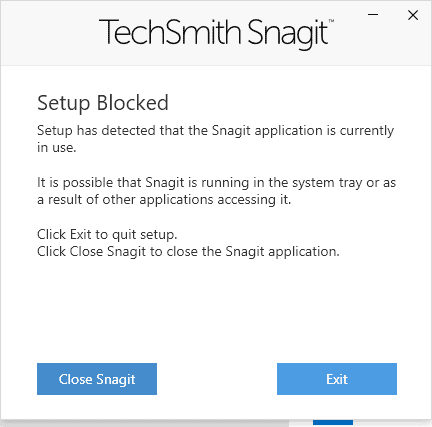
You can open your Apps to do this. In Windows 10, you can use keyboard shortcut Windows key + I and your Computer Settings will come up.
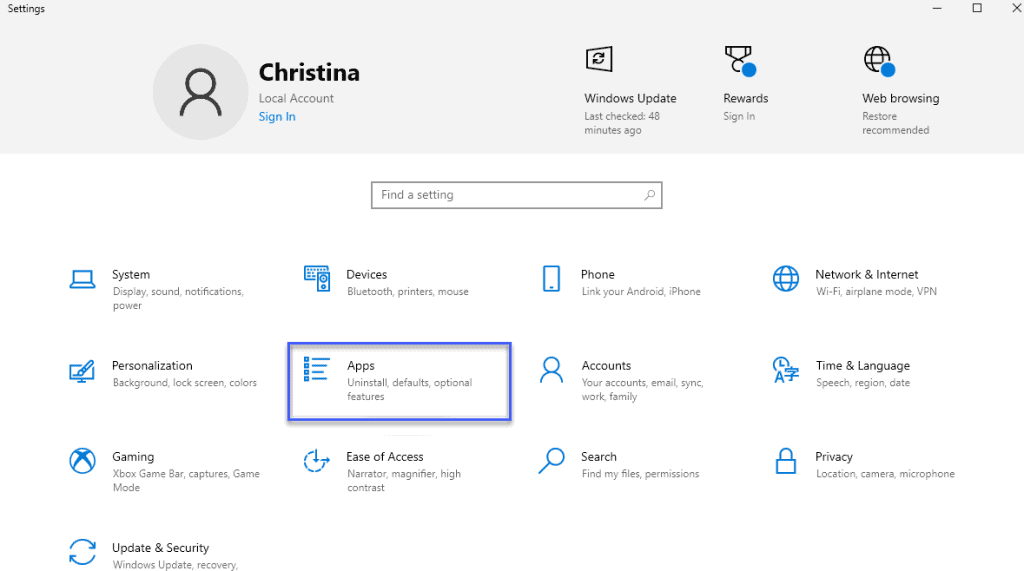
Go to Apps. From here, scroll to find Snagit and click uninstall.
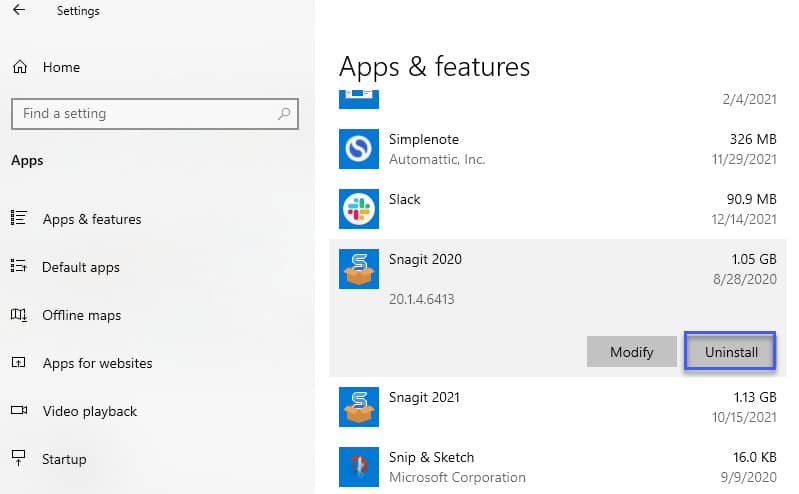
Say yes to any security prompts.
Choose whether or not you want to keep files. If you plan on upgrading Snagit or reinstalling it, then definitely keep files. Otherwise you can delete these.
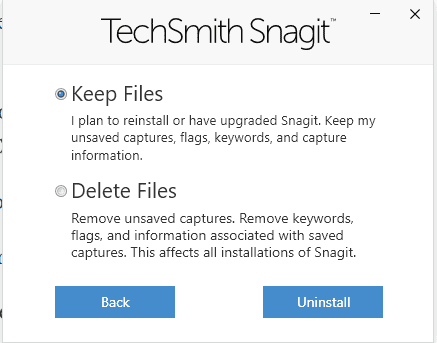
Just know that any unsaved Snagit items will be permanently deleted.
You’ll get an message that your uninstallation was successful.
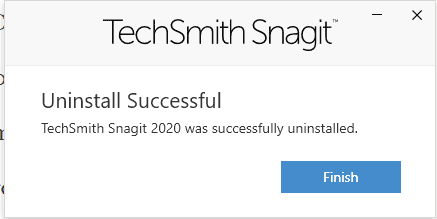
Do the same thing for any remaining Snagit installations.
Now you’re ready to install a new version of Snagit.
What about for Mac
I don’t have a Mac to show you the process, but you can read how to uninstall Snagit on a Mac from Nektony.

Leave a Reply